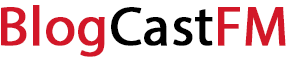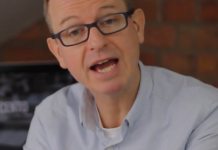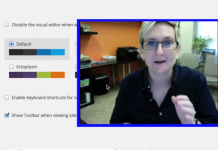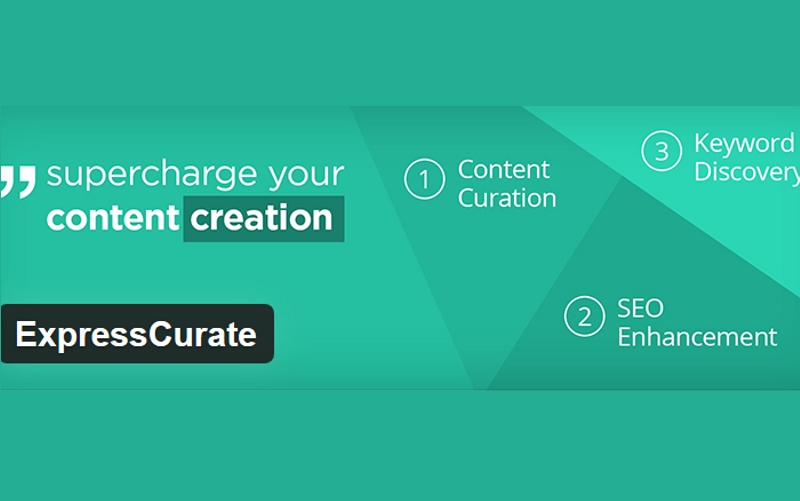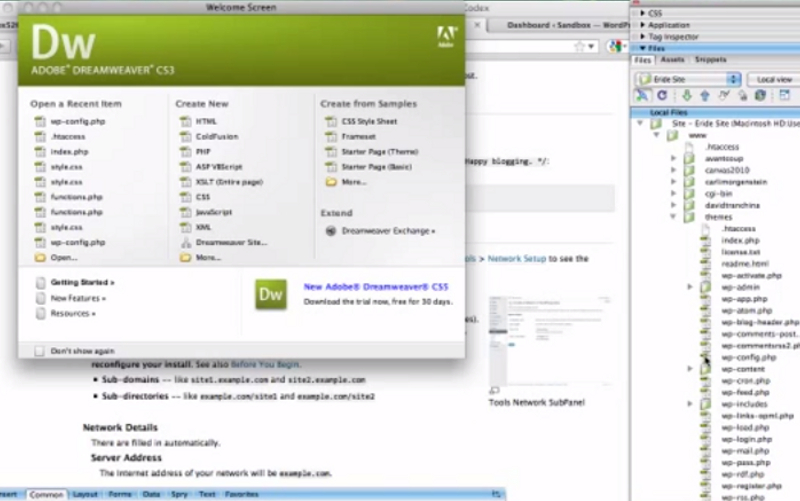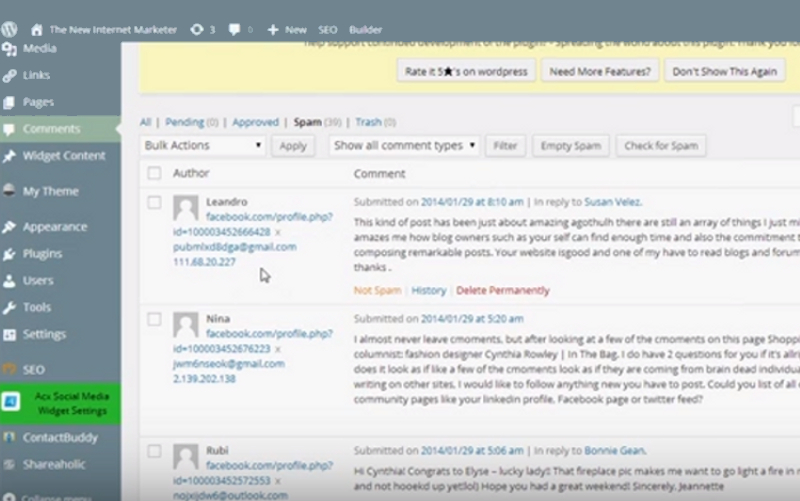You can do almost anything with your WordPress site. There is no limit to how many features or what kind of design elements you can have. But you would have to toil a bit. The luxury of having a WordPress site is being able to own and operate your own site without spending a lot of money. But to the flipside, you don’t get the convenience of having a website designer who could answer every call of yours or attend to every need of yours without bothering you with any endeavor.
A slideshow is often a necessary feature in a site. At times, it is just a better way to present information or images. Whether it is a slideshow of images or you want to present your content in a phased manner, you would need to know how to create a slideshow in WordPress.
Step by Step Guide
- Go to the dashboard, you would find the Posts section where you would see Add New Post. Click on this!
- You will have an editor where you will find an option that says Add Media. Once you click on it, a box will appear. The Insert Media box will have two sections: Upload Files and Media Library. Click on Upload Files!
- You would have the option to Select Files which you can do using the button or you can just drag and drop whatever files you wish to have on your slideshow. Read the file formats and the size constraints in this box. You will know what file formats are accepted and what can be the total size of the files you are uploading at a time and in entirety. All common file formats are accepted. The upload size or the size of the file you are uploading will depend on the version of the WordPress you are using, and the theme will also play a role.
- Once you are done uploading all your files, go to Media Library which is next to Upload Files. Select the images or the files that you wish to use for your slideshow. If it is an image gallery, then you may have to select the photos individually. If it is a collection of various slides, then you would have to select them as well. The file itself can be a slideshow which will not require you to add slides or specific images individually. Typically, all files in this section will be selected. You can deselect or reselect based on your needs.
- On the left hand side of the Insert Media box you would find the option of Create Gallery. Click on it and see if the right images are selected. You can do this step before you select, deselect and reselect images. There will be an option Create A New Gallery at the bottom right hand corner. Click on it and you would get to work on one particular slideshow. Add captions or any descriptions to the slides if you want.
- Once you have worked on the gallery, placed the files in an order, go to Gallery Settings and choose the type as Slideshow. Finally, click Insert Gallery and your slideshow is ready and raring to go live.
The alternative to this is to use a plug-in that will directly allow you to load a slideshow from the dashboard or through the plug-in interface. In such scenarios, you would have fewer steps and the process could be faster. But, you would need to choose a good plug-in that has adequate support. You must ensure that the plug-in is compatible with the WordPress version you are using and if you are using any particular theme.
Some themes may restrict your ability to use a slideshow and some plug-ins may interfere with other features on the WordPress site. You have to be careful with your choice. Read as much as you can about each plug-in you consider and see its compatibility with the particular theme of WordPress as well. If you are using customized themes or working on a completely unique WordPress site where you are writing a lot of code, then you would have to find out the appropriate way to add a slideshow in WordPress. The typical approach may or may not be relevant for you.
WordPress comes with a preloaded feature of displaying slideshows so if you are using a typical theme of WordPress or common features then you wouldn’t have any trouble creating and displaying a slideshow. Many plug-ins are also easy to work with. But the exact processes with every plug-in will not be the same. Some plug-ins work in the same way as the guide mentioned here. Some may have one click uploads.