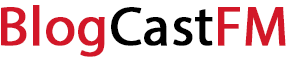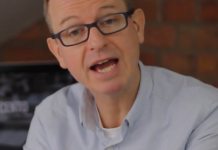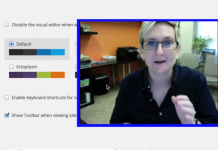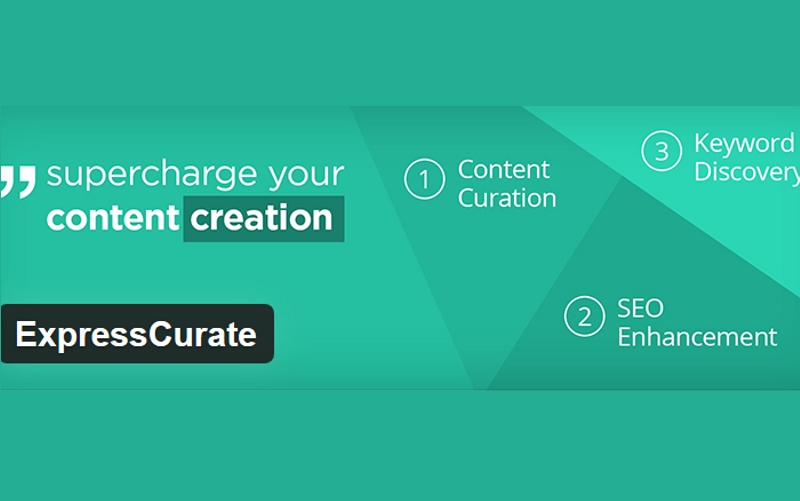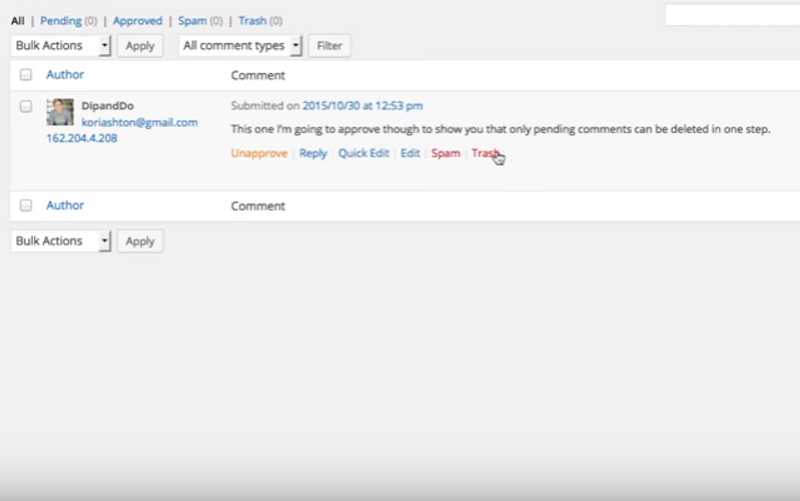Are you ready to change WordPress from a single site to a multisite installation? Then here’s what you’re going to need to do.
- Update your wp-config file.
- Choose the multisite structure for subdomains or subdirectories.
- Add the additional coding from your installation to your wp-config file.
- Replace the new rewrite rules to your .htaccess file [or create an htaccess file].
- Setup your WordPress MU plugins folder [or preferred plugin].
Here’s how to enable WordPress Multisite step-by-step through that process.
1. Update your wp-config.php file.
You’ll need to locate your .php file on your HDD. Right click on it so that you can open it up to edited it. This line must be added to the to the file above the line that tells you to stop editing: define(‘WP_ALLOW_MULTISITE’, true). Don’t copy/paste this line from this article into your file. Type it in. If you paste it, then WordPress might not recognize the update. Then save and upload it. You’ll see a tools item under your Users menu.
2. Choose subdomains or subdirectories.
It says you can’t change this after your selection, but this isn’t true. Just find the command that authorizes each one and change “false” to “true.” Make sure you change the “true” to “false” on the other one or you’ll end up with a ton of errors in your multisite installations.
Some hosting providers do not allow the subdomain structure to be utilized because of the amount of potential space on the server it would require. Make sure to clear your preferred structure before finalizing this step so you don’t cause yourself some future problems. Click the install button in the lower right and then you’ll be given a set of unique instructions that must be followed to continue the transition.
Make sure your files are backed up before clicking the Install button so you don’t lose your content.
3. Add your extra coding.
Everyone is going to have a different set of instructions that must be followed in order to have the transition finalized. You’ll need to add whatever coding is given to you during the installation process to your wp-config file. This must be added underneath the multisite authorization coding you added just a little bit earlier.
Once you’ve added the new coding, make sure that you save the .php file and then reupload it back into WordPress once again. You will again need to type out these instructions instead of using the copy/paste command to pull the content off of the internet.
4. Replace the .htaccess coding.
If you don’t have an .htaccess file, then now is the time to create it. You’ll want to save it in the same folder as your wp-config file. As with the .php file, do not copy/paste the coding that you’ve been given from the installation process into the file. You will need to manually type this into the .htaccess file to avoid complications.
Once the coding has been typed in completely, save the file and upload or reupload it into WordPress. Different instructions come for subdomains and subdirectories, so if you decide to make a change later on for some reason, you’ll also need to change these instructions to make sure the network operates properly.
5. Setup your plugins folder.
Before the plugins for the multisite can be installed into WordPress, you’re going to need to create a folder for them. You can do this by creating a directory within your wp-content folder. Make sure to label the directory as mu-plugins to achieve the best results. Set your file permissions to 755 and then you’re ready to verify your multisite installation has been completed.
You can do this by accessing the new My Sites option that is on your WordPress dashboard. It should be located right after the WordPress logo. Access the menu and you should have a list of your domains underneath your Network Admin options. Each domain will have its own unique dashboard option, plus give you the ability to add new posts from the main dashboard.
Having a WordPress multiside installation can provide a number of key advantages that a single site installation does not provide. If you are looking for a single point of access to a group of sites that you manage and still want independent users to have access to one or all of those sites, then this is one of the best options available right now. Verify that your preferred structure is allowed by your hosting company, have a dedicated server for the install, and then follow these instructions to finish the process.