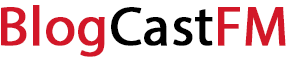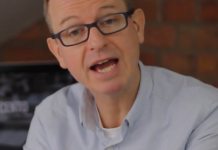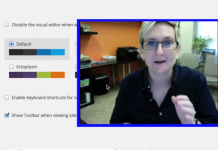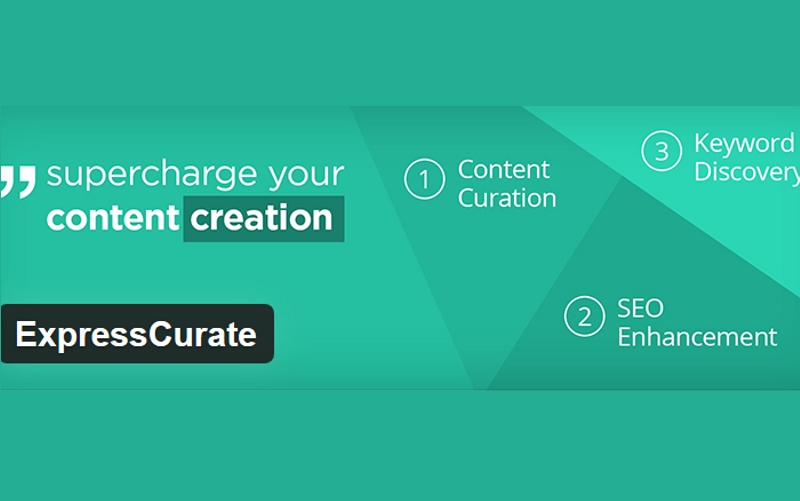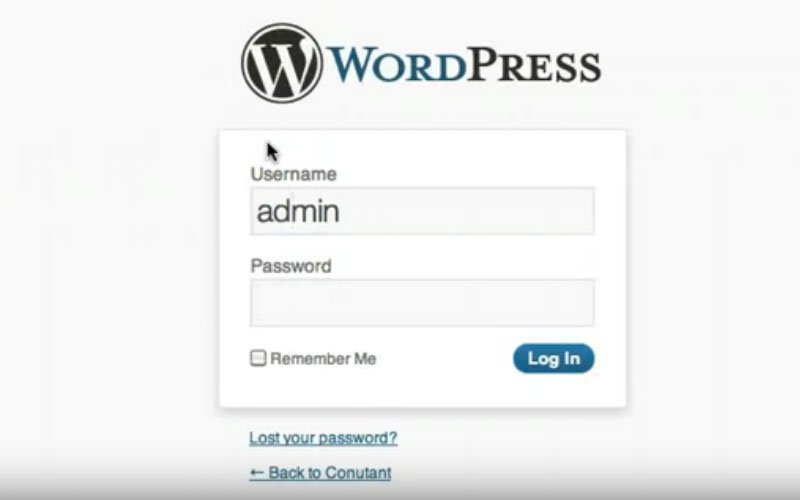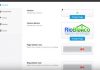If you are tired of the vitriol or spam that is present within the comments section of your WordPress site, then the easiest way to disable comments on any future posts is to go into your Discussion settings.
You can also go to My Sites if you happen to have more than one active site through WordPress. Then select the website where you would like to have the comments disabled. Then you would go to Settings.
Once there, you will want to click on the Discussion tab. Look for the heading in bold that says Default article settings. You will see that there are three boxes that can be checked or unchecked for your articles.
- Attempt to notify any blogs linked to from the article.
- Allow link notifications from other blogs (pingbacks and trackbacks)
- Allow people to post comments on new articles.
You would then want to remove the checkmark which allows people to comment on your new articles. Once you’ve removed the check, make sure to hit the Save Settings button that is located on the upper right of the menu option.
Then you’re done. You’ve just disabled future comments on WordPress.
What If I Want to Close Comments Automatically?
Some website admins may want comments left for their content, but only for a limited time period instead of an infinite one. Through WordPress, it is possible to turn off the comments for each article after a specific number of days have passed.
To change this setting, you would need to visit Settings once again. Go to the Discussions page as well. This time, you are looking for the Other comment settings section. Here you will find 5 different options that help to customize how comments can be left on your site.
#1. Comment author must fill out name and email.
#2. Users must be registered and logged in to comment.
#3. Automatically close comments on articles older than X days.
#4. Enable threaded (nested) comments up to 3 levels deep.
#5. Break comments into pages with X top level comments per page and the first/last page displayed by default.
You can also choose to have older or newer comments displayed at the top of each page.
To close your comments automatically with your WordPress page, you will want to choose #3 from the list above. Then choose the amount of time you want the content to stay available for comments. If you choose a 14-day window, for example, then the comments section will be closed for new comments after 2 weeks.
What About Comments Left on Pages?
Through WordPress, comments on Pages are disabled by default. You are, however, able to allow them to be enabled when you publish a new page or edit an existing one
The editing process will allow you to disable comments for posts that have already been published as well.
To disable comments on a post or page that has already been published, you will want to open the existing post. Then look to the right-hand sidebar for the More Options category under Post Settings.
Look for the Discussion subheading and you will see a box which allows comments and one that allows pingbacks and trackbacks. Make sure the checkmark in the box disappears for allowing comments, then hit the Update button. That’s all it takes to disable comments from a page.
If you have a group of posts or pages that need an update, the process is a little different. You’ll need to go into your WP Admin panel, go to posts, and then begin the Bulk Editing process. This command is found through the drop-down menu at the top of the Edit Posts lists.
You’ll select the posts or pages which you want to edit. They will be displayed on the left, under the Bulk Edit category. Beneath the tags section, you will find several different drop-down menus, such as author, status, pings, sticky, format, and comments. Go to the comments portion, make the changes that you feel are necessary for your site, and then click the Update button on the bottom right to apply the changes.
Once updated, your comments preference will then apply to every page or post that you included in the bulk editing function.
You can choose to allow or disallow comments for your entire site, certain pages, or specific posts at any given time. Just follow this process each time to allow or disallow, then remember to update to get the changes you want.