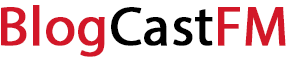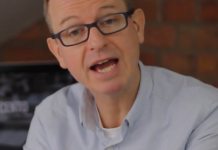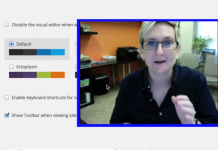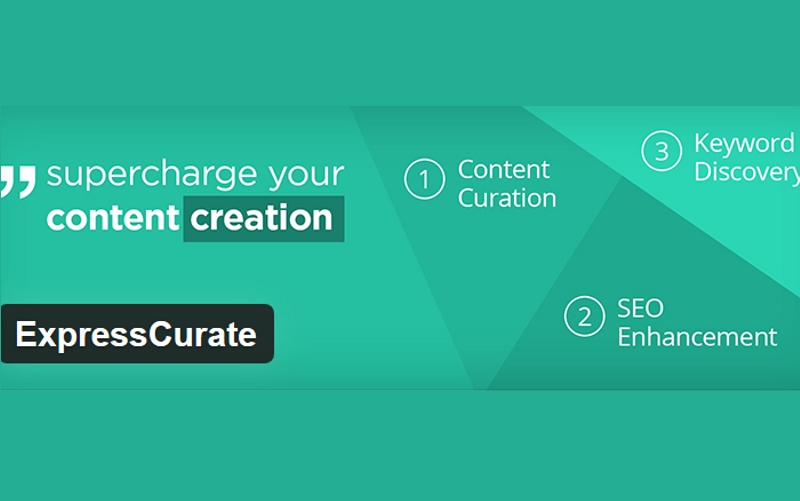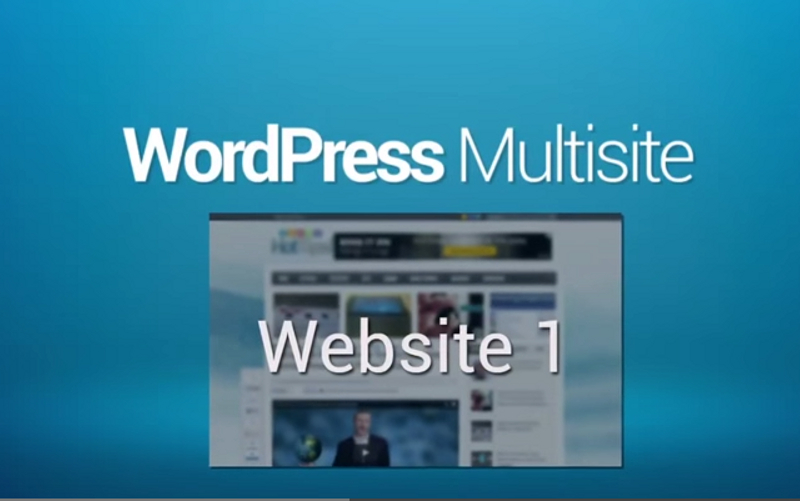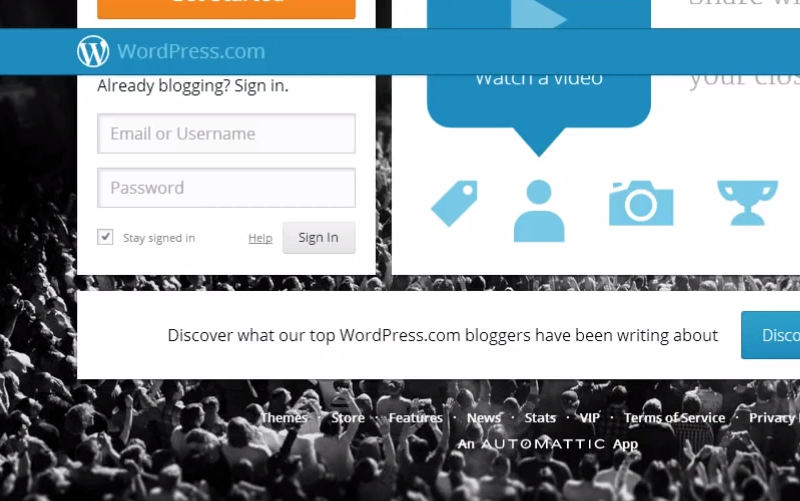If your web host for WordPress offers access to cPanel, then creating a database is a rather simple process. You will have a MySQL database wizard at your disposal with this setup, which will guide you through the simple steps that will only take you a couple of minutes to complete. Follow the instructions, and then you will be ready to go.
If you do not have cPanel access through your web host, then you will need to install MySQL if it is not already. You will also need to verify access to it with your database name, login, and password. You can then use FTP to copy the duplicator package to the root of your site.
Steps for WordPress Database Creation with cPanel
1. Login to cPanel, and then navigate to the Database section. Click on the MySQL Database Wizard.
2. Enter a name for your database, and then click the “next” command.
3. You will need to enter a username and password for the database user. Then click on the “create user” command to go to the next step.
4. Select the option for all privileges at this stage of the process. Then click the next command. At this stage, you will have created the database necessary for WordPress.
If you are operating multiple WordPress sites simultaneously, then it can help to name your databases after your URL or domain to make them easier to identify when you need to access them for some reason. Then make sure that you keep the details of your information in a spot that is safe to ensure that you can reference it quickly when necessary.
Steps for WordPress Database Creation with Plesk
If your web host uses Plesk as your primary control panel and you want to install WordPress manually with this option, then here are the steps that you can follow for a successful experience.
1. Login to Plesk, and then click the Databases option from the custom website area of your platform on the Websites and Domain page.
2. Now add the new database that you need for your site.
3. Change the database name if you want from the option that automatically populations for you. Then create the user by providing credentials for it, and then click OK.
Plesk may seem like it offers fewer steps in the database creation process, but it offers everything that you require on one page. Make sure that you access the Custom Website area of your dashboard to ensure that you are in the correct area.
Use phpMyAdmin to Create a Database
If your web servers uses phpMyAdmin, then these steps are available for you to create a database in WordPress as well. Most Linux distributions will install this option automatically for you.
These options are available for version 4.4. Please note that the actual steps can sometimes vary if you are using a different version.
If you do not have a WordPress database, then you will need to create one. Choose a name for it, but keep in mind that most hosting services will require a name that includes your username with an underscore. Even if you are on your own system, the first step is to check with the requirements that exist to ensure that you follow them correctly.
Enter the chosen name in the Create Database field, choosing the best collation for your encoding and language.
Then click the phpMyAdmin icon in the upper left to return to the main page. Now go to the Users tab, where you will need to create one that is related to WordPress if it does not exist already. Click the Add User command, and then select a name that is easy to remember. Make sure that you choose a secure password as well during this process.
Write down the information instead of saving it to your system to ensure that it remains secure.
Then leave all of the options under Global privileges as their default. Click the Go command, and then return to edit the privileges of the user you just created. There are database-specific options that you will want to add. Make sure to update them using the Go command a second time. Then make a note of the host name.
Creating a database on WordPress is not usually time intensive, even if you are unfamiliar with the process when you first get started. Follow these steps to ensure that your site can provide the best possible experience for your visitors today, tomorrow, and into the future.