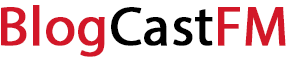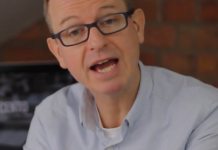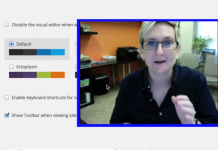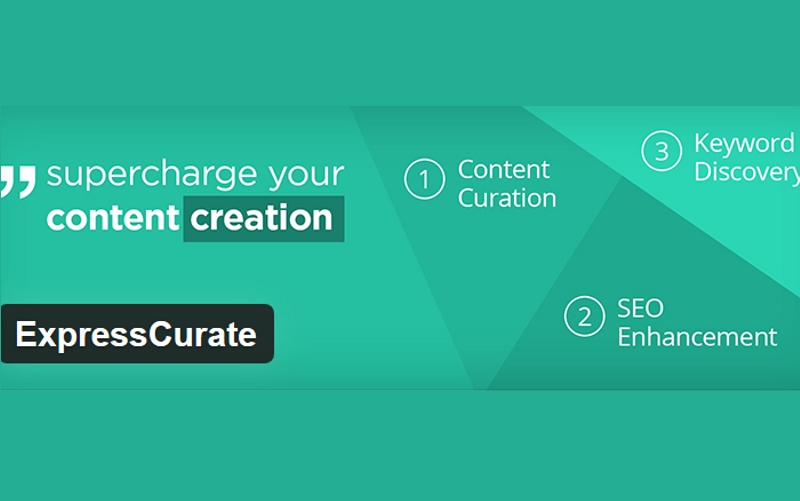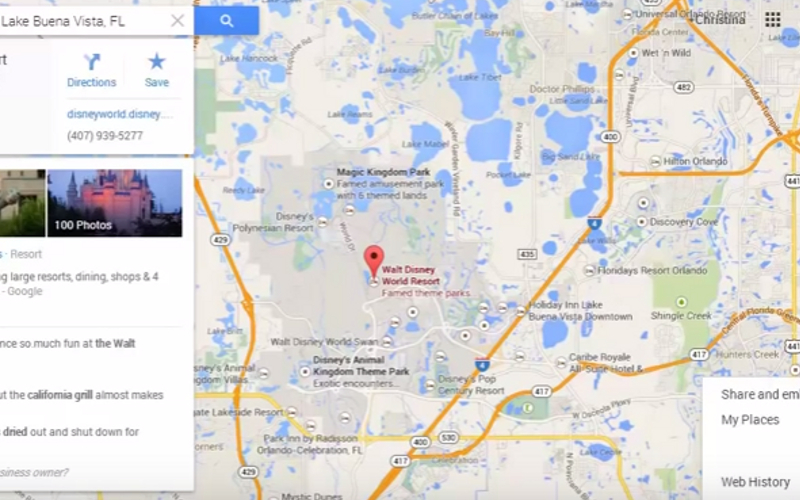There are always an easy way and a difficult or more complicated way to get a job done. There are many themes that you can use to customize your WordPress Admin. Or, you can attend to every component at a time and weave your magic. Not everyone will be accustomed with extensive coding or the technicalities involved in advanced customization. One of the many reasons why millions of people use WordPress is the ease of use. One doesn’t have to be a web designer by training or profession to use WordPress. Hence, the ways to customize WordPress Admin should be doable for those who aren’t coders, programmers, web designers or expert webmasters.
Here are a few ways to customize WordPress Admin.
Login Page
Let us begin with the login page. WordPress uses standard URLs for login pages. You would have one of these two extensions on a default login page: /wp-login.php and /wp-admin. You can change this to just /login or anything else that you want in order to customize the URL. Go to the SFTP files, unhide the files and you would find the .htaccess file. If you don’t find one, then you can create one. Use Notepad++ on Windows and create the .htaccess file. Open the file and use this code “RewriteRule ^login$ http://YOUR_SITE.com/wp-login.php [NC,L]”. Don’t use the quotes obviously. You would have a customized URL now. It would be http://yoursite.com/login.
Remove Link
Do you dislike the WordPress.org link that is embedded in the default logo? Most people would want this to change. Fortunately, a few codes will do the trick. Go to the functions.php file and use the code to change the function wpc_url_login. You can use the “return http://wpchannel.com/” code and use your URL to have a customized login redirect. You can also add a filter which will change the header URL and the login URL.
Customize Logo
If you are a business or thinking of monetizing your WordPress site then you may not want to sport the logo of the content management system. You may want to have your own logo up there. You can customize the login to change the logo. Go to the functions.php file and the “function login_css” code. You can add a login header, image and embed a link there. You should have the logo in a theme folder to be able to source it easily.
Footer
You can change the footer of the admin page or link. Just like the logo, the footer leads to WordPress.org. You may want to change that. Go to Appearance and then Editor and you would have a functions.php file. You can also use your FTP client and go directly to /wp-content/themes/NAME_OF_YOUR_THEME/functions.php. In here, you should use the “function remove_footer_admin” code.
Widgets
WordPress wouldn’t be the same without the widgets and plug-ins. And you would want to customize the widgets. You can easily add new widgets to the dashboard and you can play around. Simply use the function “wpc_dashboard_widget_function” code.
Hide Widgets
You can also hide widgets that you don’t need and you don’t use or simply don’t want to have on the dashboard. Go to the functions.php file and you can remove widgets using the “unset” code. You can remove blog widgets, comments, incoming links, plugins that you don’t need and other widgets that you choose.
Change Attributes
You can change most of the cosmetic attributes of your Admin as well. You can customize the color of the admin panel. You can choose a specific color scheme or a certain theme. You should create a CSS stylesheet. Once you have a stylesheet, you can go to functions.php file and use the “function admin_css” code followed by the “wp_enqueue_style( ‘admin_css’, get_template_directory_uri() . ‘/css/admin.css’ );” and “add_action(‘admin_print_styles’, ‘admin_css’ )” codes.
These ways to customize WordPress Admin are simple, doable and they offer enough room for ingenuity. You can change logos, links and the overall feel as well as function of the login page, dashboard and the admin. You aren’t just making cosmetic changes which would certainly help branding and how you feel about your own admin or dashboard but you also get structural changes helping your redirects and branding by the virtue of showcasing your logo. Using a standard or typical WordPress layout may be the obvious choice at first but you would realize the need to customizer sooner than later. When you do, these codes will be your best friend.
Remember, these codes or the customizations discussed here are not exhaustive in nature. There are more customizations that you can do. There are also a few tools that you can use directly to customize the various features. You don’t need to write or insert any codes. You may also choose to pick a theme that is already customized, although it would not tick off all the checkboxes you may have.