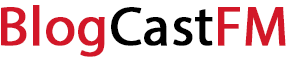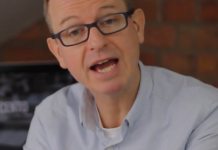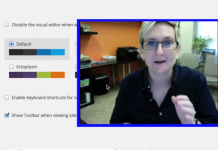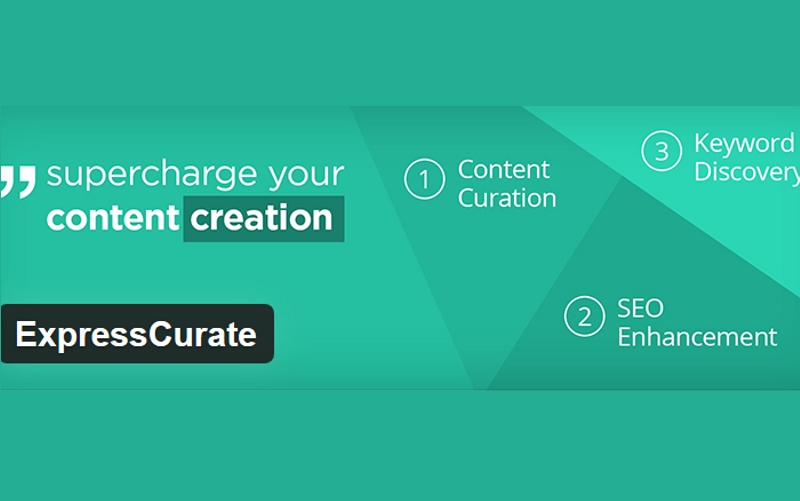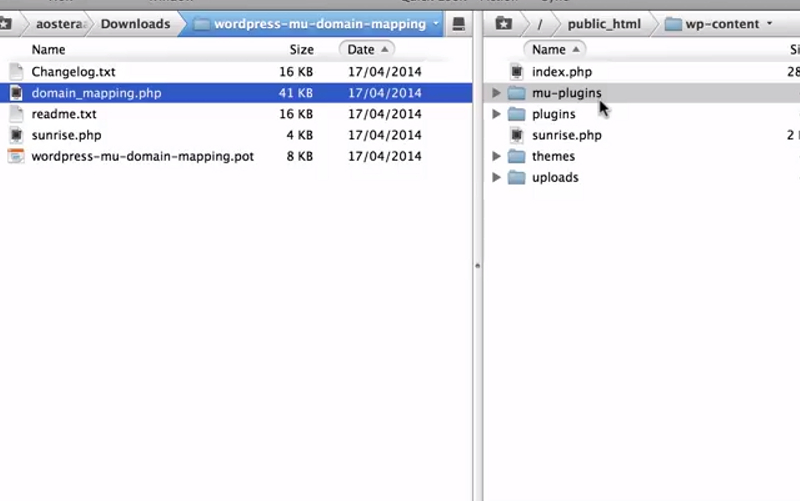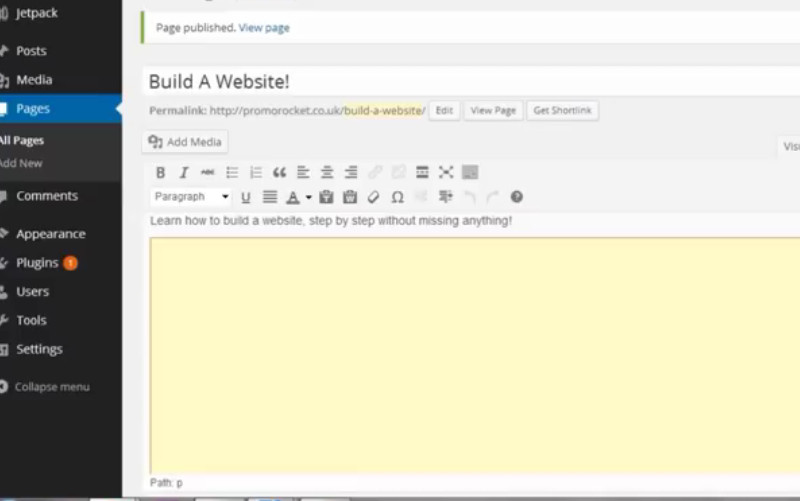If you haven’t learned about Google Form yet, you definitely want to change that. Google Forms can prove to be enormously beneficial to your WordPress site. It can actually play a meaningful role in building the foundation of understanding that will allow you to make the most of your work with WordPress. To that end, you are going to want to learn the basics of embedding Google Forms in WordPress.
This can include learning about the benefits of using Google Form in WordPress. From that point, you can begin to learn how to embed a Google Form in WordPress. As you will find, the process involved with doing so is fairly straightforward. There are just a few things you need to keep in mind.
An Introduction To Google Forms
The main thing you want to keep in mind with Google Form is the main benefit for using it. Google Forms is going to present you with a fantastic way to get information from those who visit your site. Furthermore, Google Forms come with the nice benefit of being incredibly easy to embed in your WordPress site. To put it another way, you are not going to need to be some kind of expert on coding or web design.
Google Forms represents a free service. Considering how powerful the service can ultimately prove to be, this is pretty impressive. These online forms are not quite as popular as things like Google Docs or Google Sheets, but you can share them in a couple of different ways. You can bring them to the world through email, or you can opt to have Google Forms added to websites. Finally, you can also consider the option of having Google Forms added to your WordPress site in just a handful of simple steps.
Google Forms can include straightforward contact forms. They can also include client work request forms. At the same time, you can also try to create something considerably more elaborate than either of those things. Regardless of what you need, the path to learning how to embed Google Forms in WordPress is pretty clear.
Steps For Embedding Google Forms In WordPress
In order to create and embed your own Google Form, you’re going to need a Google account. At this point, most of us have one. However, if you don’t, then take care of this step first. You can have a Google account up and running in hardly any time at all.
In addition to the above step, there are numerous other elements to keep in mind:
• Understand what you can accomplish: Basically, Google Forms can help you with any responsive form that you may need to make. This can include quizzes.
• Log in: Through your Google Drive dashboard, you will be able to access Google Forms after logging in. Hit the “New” button, and then move down to “More.” This should bring up the options to create your new Google Form.
• Template: Depending upon how you got the ball rolling, you will have either your blank form set up for your creativity, or you will have an array of templates to choose from. You can decide for yourself if you want to work with blank forms, or if you would prefer to choose your humble beginnings from one of the available templates.
• Add your own content: Regardless of how you choose to move forward, remember that you are in complete control of what you come up with. Adding original content simply demands you point and click on your user interface. Beyond the normal fields and buttons, you should also find yourself with the straightforward ability to also add additional content to the forms.
• Remember to preview: There is really no excuse for putting forth a Google Form that doesn’t look good, fails to work properly, and so forth. Remember that you can preview your creation at any time. This can help you to figure out whether smaller elements like the color scheme are to your liking. A simple theme change can absolutely and completely transform your Google Form. Have fun experimenting. Simply keep in mind the tastes and patience levels of your desired audience.
• Play with your settings: Remember that you have lots of little changes that you can make within your settings. This can include how the form function is accessed. Really, one of the great things about a Google Form is that you can customize things to virtually any degree you can possibly imagine.
• Publishing: When it’s time to publish, consider your options for doing so. You can share the form through email, through links, or embedded into your WP page. You can also utilize buttons that allow you to share your Google Form on social media. Copying/pasting your iframe code into your HTML editor is the fastest route. For more customization options, get your hands on the Google Forms plugin.