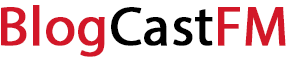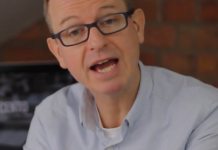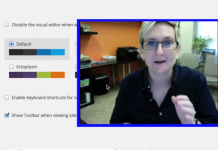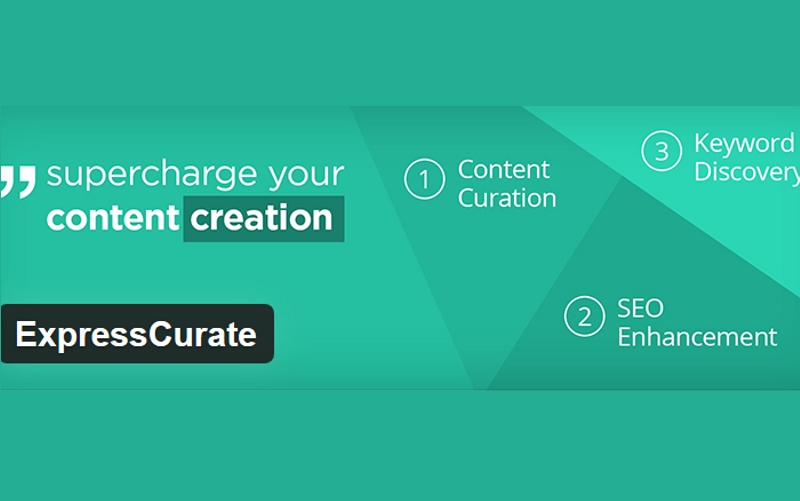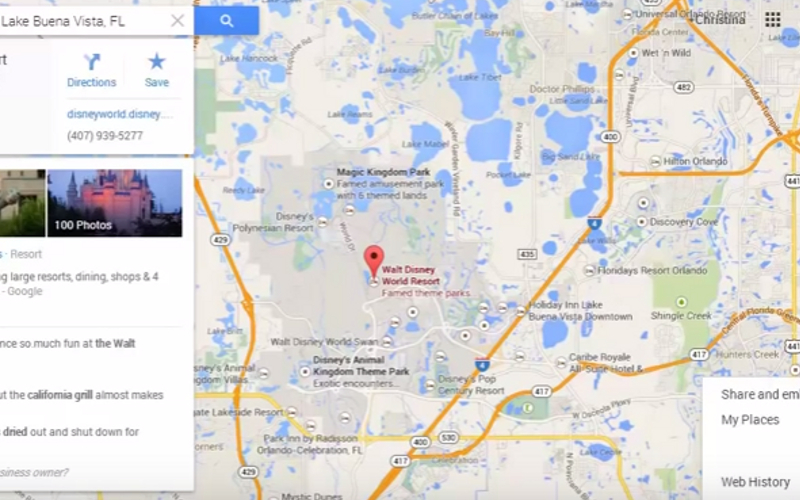One of the most useful tools available to you when your site uses WordPress is Google Analytics. The information that is collected is invaluable when gauging how your content is received, how many visitors come to your site, and other specific insights that can help you grow your blog, business, or brand.
Here are the steps you’ll want to take to ensure you can take full advantage of what Google Analytics can provide for your WordPress site.
Required Steps to Add Google Analytics to WordPress
1. Sign up for a Google Analytics account.
Before you can install Google Analytics on your WordPress site, you’ll need to have an account with Google. You can use your Gmail or your Google login credentials for the analytics data you want to have. If you do not have an account through Google in some way already, however, then you will need to create one for yourself.
You’ll want to go to the Google Analytics home page. Click the Sign In tab at the top-right corner of the screen. There you’ll be asked to sign into your account, if you’re not signed in already, or be asked to create an account.
2. Make the correct choice for data collection.
You will be asked, when setting up your account, if you want to track information on a mobile app or a website. Since you’re wanting to add Google Analytics to WordPress, be sure to choose the website option.
Then you’ll need to enter your personal information to create the account properly. You’ll be required to have an account name. Then enter your website name an URL. Google will ask you to choose an industry category for your site, as well as a reporting time zone.
Once you’ve entered all the required data, you can click on the button which will get you a tracking ID.
3. Review the terms of service for Google Analytics.
Once you’ve indicated that your information has been entered correctly and you want a tracking ID, Google will present you with their terms of service. You will want to review this information very carefully. One of the most important terms involves privacy. Google does not allow you to use a third party to track, collect, or upload any data that personally identifies an individual – including email addresses.
Installing Google Analytics on WordPress also means that you agree to abide by the terms of service for the advertising features of the platform and certain DoubleClick features.
To use Google Analytics, you must agree to the terms before you’ll be allowed to install the product on WordPress.
4. Install your tracking code.
You will be given a tracking code once you agree to the terms of service. This code can be copied from the Google Analytics page to your WordPress site.
How you choose to install Google Analytics depends on your preference. One of the most popular methods is to use a plugin, such as Monster Insights. There are free and premium versions of this plugin that will produce reports that include ad tracking, author tracking, and in-depth visitor data.
Installing a plugin is fairly straight-forward. Just choose the plugin, installed it as instructed, and then activate it on your dashboard. Once activated, you’ll receive a drop-down box for your insights that includes a link to your dashboard. You will also be required to authenticate your Google account.
Plugins are available through your headers and footers as well to collect data with your tracking ID. You’ll need to login to Google Analytics separately to see the information using this method. Installing it, however, means copying your code and nothing more.
Certain themes may also have coding for Google Analytics built into them. You can choose to add the tracking code to your functions file if you prefer. Just edit the PHP file to include the tracking ID.
It is far easier to use a plugin for Google Analytics than to edit your PHP file. We strongly recommend advanced users only attempt to install Google Analytics within the functions file or directly into their header.
Once Installed, Google Analytics Provides Numerous Reports
Google Analytics offers several different reports that are collected from website stats to help you gain insights into the traffic your site is pulling. From your overall audience to how visitors behave on your site, you’ll have a better idea of what it takes to generate more conversions.
These steps take about 15 minutes to complete. With the information it provides, installing Google Analytics on WordPress is an effort that is definitely worth making.