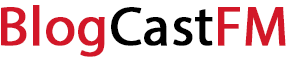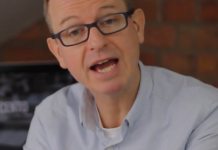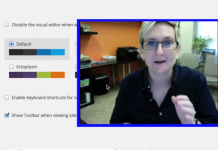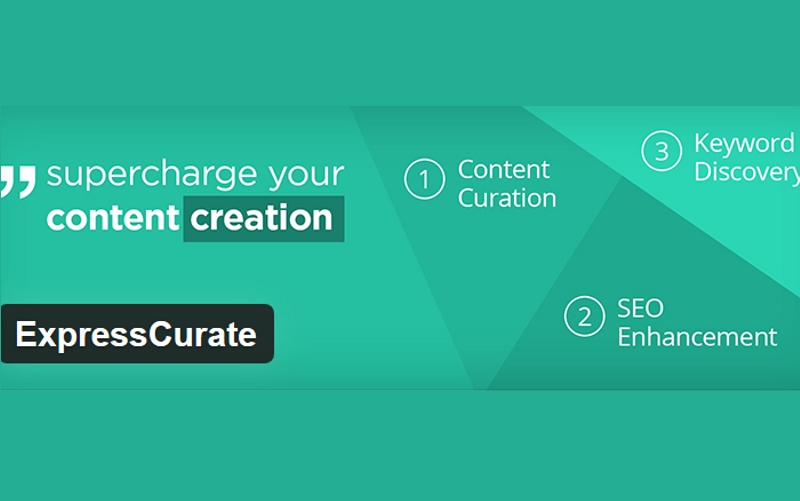To be a force to contend with in the modern world, you must have your business ion the internet. Nevertheless, to many would-be online entrepreneurs, they fail at the most crucial stage, choosing a CMS platform. This leads to poor rankings on search engines. Even if you have amazing and valuable content, your target audience is oblivious to your existence.
What do the top digital marketers and online entrepreneurs use? WordPress is one of the most popular content and web management system available on the internet today. In this guide, we show you how ways in which to speed up your WordPress Admin. However, there is an order to follow when making the changes to get the desired results.
Over 70 million businesses in the world depend on WordPress to power their sites and blogs. Let us look at ways to speed up your WordPress Admin.
Theme
One of the attractions of WordPress is its themes. Each one of the themes has a different code, which of course translates to some being better than others do. Heavyweight themes tend to slow down your website. You might have seen themes made for Word Press by third parties on sale in many different online markets, which tend to be heavy with too many updates, which can make your WordPress Admin slow.
Depending on the processing power 0of your host server, it is better to choose a lightweight framework to reduce the strain.
Plug-ins
Many of the developers will tell you for no charge that by minimizing plug-in has site speed accelerating results as well as preventing the most of the issues that may crop up on your site. Like the themes, it is better to use lightweight plug-ins and minimize the bulky plug-ins. You developer may have installed all kinds of plug-ins to monitor the site.
However, disable those that are continuously running, those that you do not use often, as well as the live traffic reports. For those plug-ins that you are not sure about them, disable them all and reactivate them one after the other as you monitor the speed of your WordPress admin.
Caching
This is crucial in adding speed to your site. Utilizing caching ensures the storing of your posts and pages in static file form for easier retrieval from the server. This reduces the processing load on your server, and it makes your site faster. Ensure to use WordPress specific cache plug-ins, server-side plug-ins caching, and always implement browser caching.
Using caching plug-ins increases your WordPress admin speed and performance by as much as 300%.
Increase Your RAM
Use ‘Google Page Speed Insights’ to check your server’s response time. Your site is slow if you get a report recommending you reduce the server response time. If indeed you get this report, you will need to login to your hosting cPanel and check your sites memory usage. You will get a presentation in graph form of how your stressed your serve is.
You will need a RAM upgrade on your hosting account; however, you can as well reduce the memory used by your website, by minimizing bulky plug-ins.
Database Optimization
Your WordPress admin will become slow if you fail to optimize the database. When you are publishing your content on your website, WordPress will create many revisions. Delete old revisions, limit post revisions, to avoid the revisions problem from recurring, limit the number of revisions, or disable them altogether.
Your WordPress admin will slow down since it cannot handle more than 100 pages. The effect is memory issues with significant loss of speed in the backend operations. However, the limit does not affect the speed of the frontend interface. You can use a lightweight plug-in such as WP-Optimize that will allow you to clean up the database.
Optimize Your Images
On average, over 50% of a site’s page is images. This can be a cause for your WordPress admin to decrease its speed and be sluggish. Optimize and compress your images using Lossless compression, which reduces image size without compromising on quality.
Some plug-ins have the capability of reductions of more than 60%, with the installation of the plug-ins, you can optimize the image during its upload.
Implement Lazy Loading
This is where you restrict the loading of objects until the user needs it. Upon implanting, the object will load only when the user has scrolled or clicked a link. Apply lazy loading to all kinds of content you can imagine, such as images, videos, thumbnails, et al. it will require a plug to implement lazy loading, ensure as discussed above that you choose lightweight plug-ins.
You will need specific plug-ins for different types of content, and the results are amazing. You can increase the WordPress admin speed by over 57%.
In conclusion, if all else fails, you can switch to a faster host. Google has a recommendation of at most 200 ms. Also, concentrate your Javascript and CSS files into a single file to reduce HTTP requests.