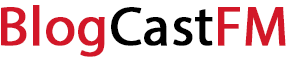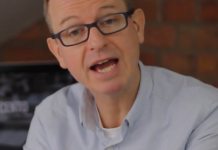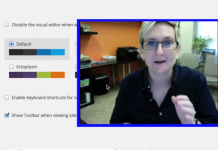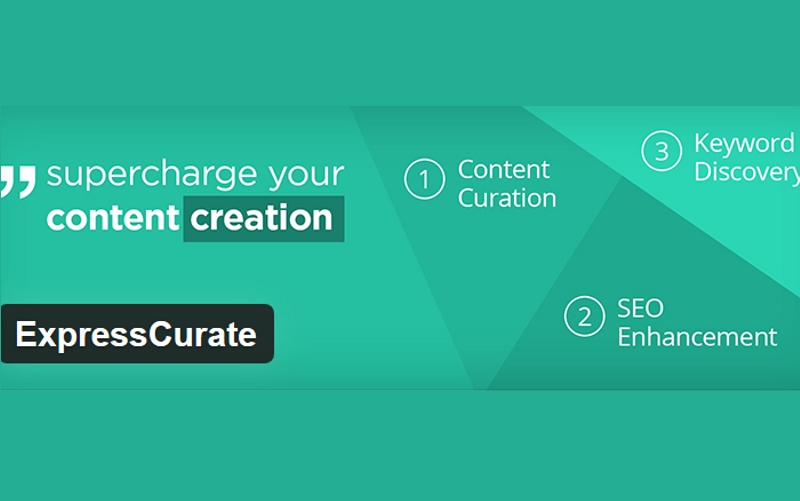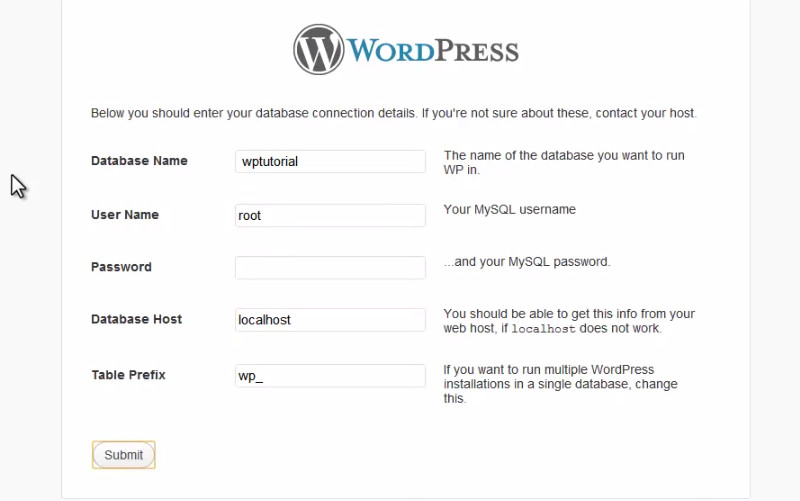Because we live smack dab in the middle of the most competitive business environment that has ever existed (all because of the internet) it is more important than ever to understand EXACTLY what’s going on your website and EXACTLY what’s going with every individual visitor that lands on your WordPress site.
Without understanding where your visitors are coming from, how long they are staying, what they are doing when they reach your page, and why they are leaving you’ll never know what you need to focus on and what you need to improve when you’re looking to boost your business online.
Thankfully, with the help of Google Analytics, it’s easy to better understand exactly what’s going on with your WordPress website – all you have to do is get things up and running and then you’re ready to rock ‘n roll!
The importance of having Google Analytics on your WordPress website
As we highlighted above, you are going to need to understand exactly what’s going on with your website at any one particular point in time, but it’s especially important to understand where your visitors are coming from (and where they aren’t) and what that traffic is doing when it lands on your website.
With Google Analytics installed, you’ll know who visits your website, what they do when they land on your website, when they are visiting your website, where they are visiting your website from, and how they find and interact with your website as well.
This information incredibly powerful, especially when you combine it with your search engine optimization efforts, your paid online traffic generation efforts, as well as your more traditional marketing and advertising initiatives. You’ll be able to optimize your prospecting funnel, and you’ll be to boost your profits across the board when you use Google Analytics appropriately.
Sign up for a Google Analytics account with your Google information
Regardless of how you actually go about integrating Google Analytics with your WordPress installation (and there are a couple of different ways you can go about doing exactly that, the most popular of which we will highlight for you below), you first have to sign up for a Google Analytics account in the first place.
Google makes the services available 100% free of charge. All you have to do is visit the Google Analytics webpage, sign up (with your Google account, or create one if you don’t have one yet), and then you’ll be able to add information about your website to the Google Analytics dashboard so that you can make the most of the information you have available.
After sign up, you’ll be presented with your Google Analytics “Tracking Code” – and this is what you’ll need to utilize your WordPress installation to get up and running.
Download the Google Analytics installation plug-in for WordPress to simplify things dramatically
Google makes a Google Analytics plug-in available free of charge for WordPress that dramatically simplifies installing this tracking platform on your WordPress website. All you have to do is download this plug-in from the built-in WordPress plug-in library included with every WordPress installation. From there, simply paste your Tracking Code into the appropriate box and authenticated through the plug-in and you’ll be good to go.
Install WordPress themes with Google Analytics built right in
The overwhelming majority of modern WordPress themes today come with Google Analytics tools built right in, with the actual tracking information and technology integrated directly into the HTML of the WordPress theme itself.
All you have to do is visit the “Theme Editor” tools of your WordPress installation, find the appropriate menu button to click to add your Tracking Code, and paste your code into the dashboard. From there, every single page that you create with this WordPress theme will include the Google Analytics code necessary to track information about your visitors and your website.
Manually add Google Analytics to your headers and your footers
If you are using an older WordPress theme, a custom WordPress theme, or just want to have complete and total control over where your Google Analytics code shows you’ll want to manually add the Tracking Code to your website headers and footers individually.
WordPress has features that allow you to do exactly this built right in to the Developer Dashboard, but you could even go as far as editing the HTML and PHP files of your WordPress Theme to do the exact same thing if that’s an approach that you are interested in.
At the end of the day, you’ll find there are plenty of different ways to get the analytics information about your website and your traffic that you need to make smart and strategic moves while marketing your business or your services. Hopefully now you’ll understand the importance of utilizing Google Analytics to its fullest extent and boosting your bottom line – and your bank account – along the way!