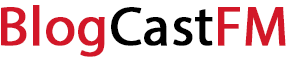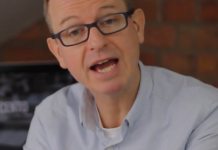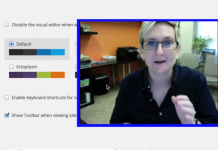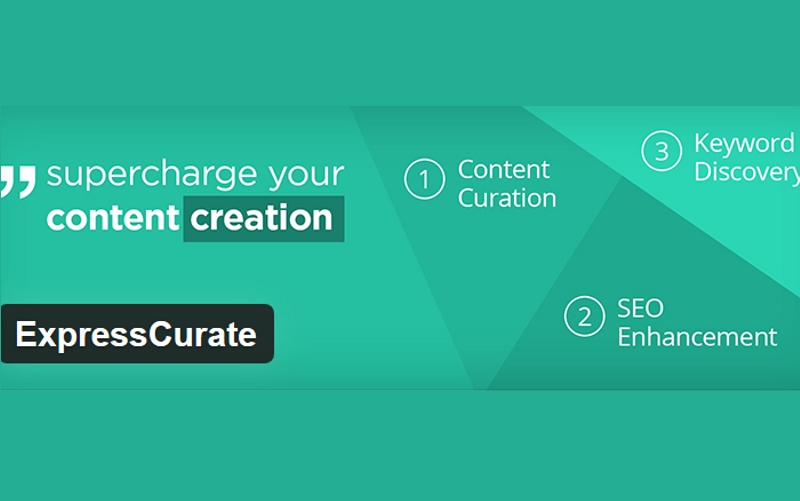Going all the way back to WordPress 3.0, it became possible to create an entire network of sites by using the multisite feature. This feature makes it very easy to create subdomains on-demand, making it a similar type of site like any other free blogging platform. Even other users can have access to their own subdomains if they wish on your multisite network under the own unique domain name if desired.
In basic terms, the multisite feature simply allows one WordPress installation to serve for all of the subdomains on the network. They are even allowed to share the same themes and plugins. They won’t have their own server directories, but they will have a separate media upload directory and separate database tables.
Make sure that you have either installed the WordPress MU plugin or have prepared WordPress for the multisite feature. Make sure that if you have any data on your site, you take a few moments to back it up. You’ll also need to deactivate your active plugins before beginning the multisite installation.
It Is Important To Remember These Are Virtual Subdomains
Once your multisite is active, you can add a virtually unlimited number of subdomains to the network. It is just important to remember that the subdomains being created are virtual instead of physical. If you attempt to setup a physical subdomain, there is a good chance it isn’t going to work properly. Here’s how to make sure you get this part of the process right.
1. Make sure WordPress is installed properly.
It must be installed in the root of your top-level domain for the multisite feature to work. There are some instances where WordPress is not properly installed, but the site is still active and functional.
2. Create your network.
You’ll be able to create the structure of your subdomains from here based on your personal preferences.
3. Add the sites and plugins.
Double-check that you’ve added the new subdomain through your Super Admin dashboard so that it is recognized. You’ll want to check the validity of your plugin installation for domain mapping at this point as well.
4. Point the new domain DNS to your root domain.
That’s your top-level domain. If the new domain DNS is not pointed toward the root, then you won’t have your subdomain become functional through your WordPress dashboard.
You must also remember to check the Primary box that the virtual subdomain site that is pointed to by your new domain for it to register.
What If Only Subdirectories Are Being Recognized?
In the multisite feature, users have the option of having domains point to subdomains or subdirectories. If subdirectories is what has been chosen during the initial setup process of domain mapping, then the top-level domain and the WordPress installation isn’t going to know that subdomains want to be used. You’ll need to adjust a small bit of code within your wp-config file to make sure the subdomains are recognized as well.
Look for this specific line in your file: define(‘SUBDOMAIN_INSTALL’, false)
You will then need to change it to this: define(‘SUBDOMAIN_INSTALL’, true)
The problem here is that you can only have subdirectories as part of your multisite network or have subdomains. You cannot have both. If you attempt to have subdirectories recognized at the same time as subdomains, it is going to mess up your other installations.
What About Turning One Subdomain Into Another Subdomain?
All you need to do to transfer one subdomain to another subdomain is to use the CNAME instead of the A-record in the installation of the new subdomain. There is also a hosting problem that must be addressed during the pointing of a subdomain to the DNS server. Not every host fully supports WordPress multisite and those that do may not fully host the subdomains that are being mapped.
The key to doing this is to setup wildcard subdomains. This allows a multsite network that is domain-based on WordPress to be able to create new sites on demand with its own subdomain, but the subdomain doesn’t have to be individually configured. How to set this up depends on your unique configuration, so be sure to contact your webhost for directions on wildcard configurations and transfers and then finalize the process through WordPress.
Once the multisite network is setup to accept new domains, this process is fairly simple. Getting there is most of the battle. Follow this guide and you’ll be able to setup the subdomains you need in just a few minutes.