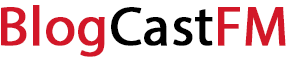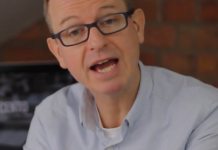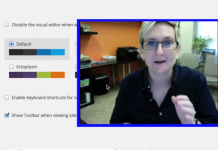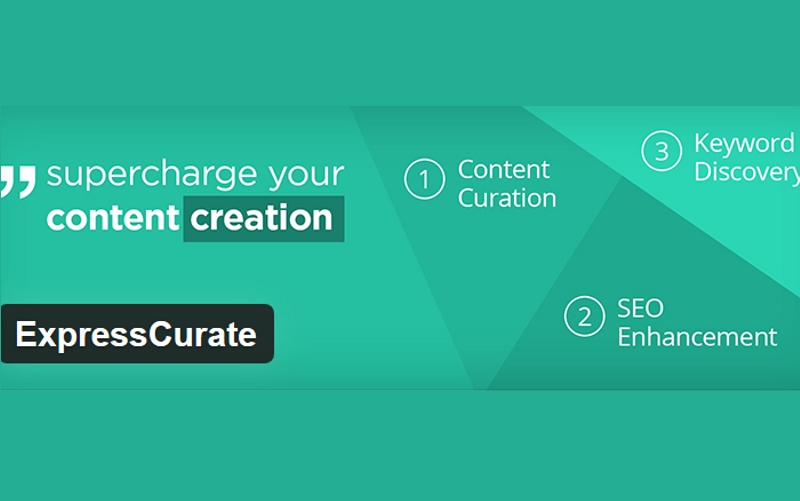WordPress is a very simple content management system to use for websites, but can be a little tricky on some servers. This article is going to cover one way to install WordPress on WAMP or WampServer.
What Is WordPress?
WordPress is a very simple and easy to use content management system. It originally began as a blogging tool but has since expanded into a much more valuable tool. It is a completely free program that offers it’s users some pretty impressive features for their websites. It is very simple to install, but can be a little tricky depending on the way you are trying to install it.
What Is Wamp?
WAMP, also known as WampServer, is a combination of PHP, MySQL, and Apache web servers that were bundled together specifically for Windows computers. WAMP is required if you are intending on installing WordPress on a Windows computer. WAMP is free to use and very user friendly as well. Even novice site developers can easily navigate it’s use.
Installing WAMP
The first thing you need to do in order to prepare a Windows computer for WordPress use is to download the latest version of WAMP available. You can do this by going to their website. You will be given some simple option for the type of program you will download, including a 64-bit or 32-bit option. Always choose the 32-bit because it will work just as well with a 64-bit, but not vice versa. This is the safest option. Once the program is downloaded you will open it and begin the installation process. You follow the simple set up instruction given in the install program for WampServer.
Preparing For WordPress
You will now need to prepare WAMP for use with WordPress. You do this by going into the phpMyAdmin. This is a application that comes with WampServer to help manage databases. Once in the application you need to click on databases in the menu option and click on “Create Database”. You will then choose a name for the database. This is where you will put the WordPress files we are about to download.
Installing WordPress
The next step is the install the latest edition of WordPress. You do this by going to the WordPress website. There you will find the option to download the program. After you download the .zip file you will extract the files. You will see a folder entitled “wordpress”. You can now rename this to anything you’d like, such as the name of your website.
WAMP and WordPress
Now you are ready to set up WAMP and WordPress together. You will first need to open a new browser and go to “http://localhost/mysite/”. Once you do this you will get a notification that WordPress cannot find a wp-config.php file. There will be a button that says “Create a Configuration File”, you choose this to create one. It will then take you to a page for you to insert your database information that we created earlier. Leave the user name as “root” and password blank. Insert the name of the database you created into Database Name and click submit.
Completion
WordPress will now communicate with your database and run the installation as well as create database tables. When this is completed you will get a success message and you can continue to WordPress. You have now successfully installed WordPress on WAMP!