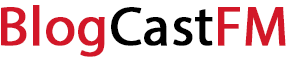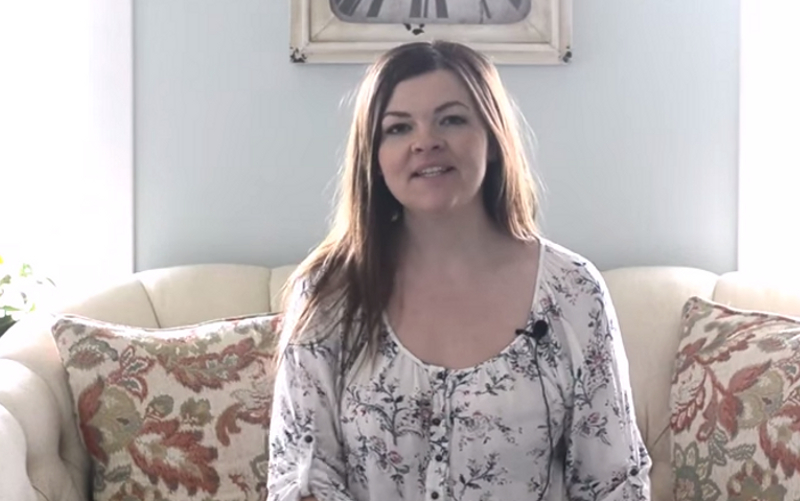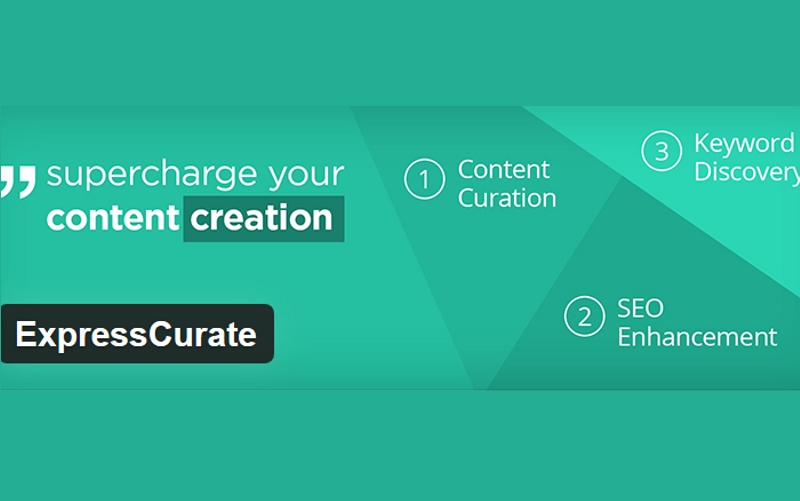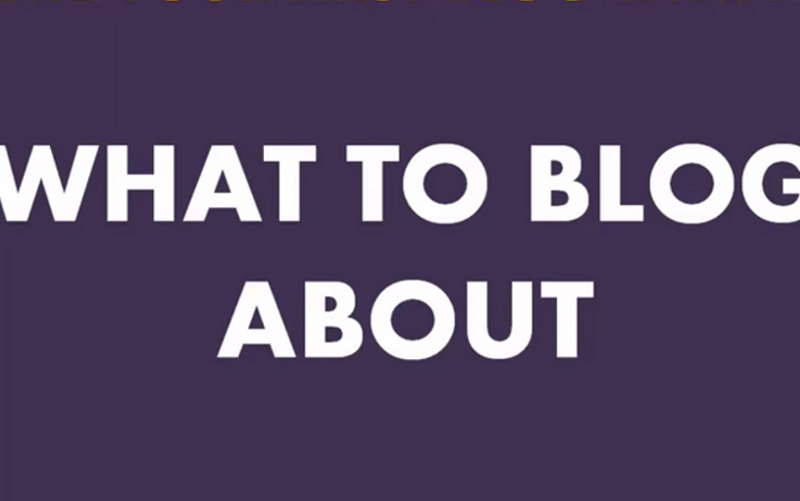You know how politicians will say who they are and that they’ve “approved this message” when an advertisement appears? That’s the concept behind a signature on a blog post. It’s your stamp of approval that the content is from you, that you wanted to post it, and that you stand behind it. Knowing how to add a signature to blog posts is an easy skill to learn and there are a few ways you can make this happen. Let’s take a look.
Option #1: Use Your Actual Signature
If you want to put your autograph online, then all you’ve got to do is scan your signature or take a digital image of it. Use a strong black ink, like what you’d find in a Sharpie, and use a whole piece of plain white paper to create your signature. Think about the size of John Hancock’s signature on the US Constitution and that’s what you’ve got to do. Then scan it in or take a picture of it, upload that to your blog, and then add the photo to your post.
You may need to resize this image or update its quality. The up side is that you don’t have to change any of the coding on your blog to get a signature on your posts. The down side of this method is that you have to repeat it with every post and that it won’t auto-populate to your past published posts either.
Option #2: Add Some Coding
All blogs offer the ability to have a signature after the post, but how that code is added differs. The specifics of the code may change slightly based on the platform as well. In general, however, you’ll need to add this code to your blog template in the posting commands section.
add_filter(‘the_content’,’add_signature’, 1);
function add_signature($text) {
global $post;
if(($post->post_type == ‘post’))
$text .= ‘
return $text;
Then you’ll need to create an image for your signature. If you have an account on Flickr or Photobucket, you can upload your signature image there and then include the direct URL to it in the section of the code that says INSERT IMAGE URL. You can also upload the image directly to your media file and put the image into your media folder.
For Blogger users: If you have a GIF that contains movement for your signature, you must have the file hosted somewhere off of your blog. You will only get a still image if you use a GIF out of your media folder.
For WordPress users: When you put in the coding for the signature, you may need to change the priority of where it is placed on the post. Plugins that display certain items may place content after your post and force your signature to be below it. To fix this problem, you’ll want to add this snippet of code to your site.
remove_filter( ‘the_content’, ‘ADD PLUGIN NAME_related_inject’, 10 );
remove_filter( ‘the_excerpt’, ‘ADD PLUGIN NAME_related_inject’, 10 );
add_filter( ‘the_content’, ‘ADD PLUGIN NAME_related_inject’, 999 );
add_filter( ‘the_excerpt’, ‘ADD PLUGIN NAME_related_inject’, 999 )
Just put in the name of your plugin that needs to be lower than your signature in the ADD PLUGIN NAME area. If you have multiple plugins, then you will need to have the above snippet included for each one.
Option #3: Use a Text Signature
You don’t have to have a picture as your signature. You can have a text line be your signature as well, similar to what you may use for your email. You can choose to type out this text line if you wish or have it spawn when you create a new post without dealing with any of the coding listed above no matter what blogging platform you have decide to use.
Your signature text will need to be below the < data:post.body/ > code in your template. Just write the text in there for the signature and preview it so that you can make adjustments if necessary. You will often find that the text signature line spawns on the line right below your text inputs. If you need an additional line, you can add a < br/ > or similar code snipped to add an empty line between the blog post and your text signature.
Knowing how to add a signature to a blog post may seem a little complicated at first, but it’s pretty easy to do. Add in the code if necessary, create your signature image, and you’ll be able to put the final touch onto every blog post you write.